Publish and manage extensions overview
Publish your extension so that users can install and use it with their teams and projects on Netlify. Once published, you can update your extension as needed.
This document covers how published extensions are presented in the Netlify UI for users to find and use, the publishing workflow, and the next steps for publishing and managing your extension.
Extensions in the Netlify UI
Section titled “Extensions in the Netlify UI”Published extensions are available to Netlify users to install on the team level.
Depending on how you configure and publish your extension, users can access information about your extension through the extension details page, configuration surfaces, and potentially the extensions directory.
Extension details page
Section titled “Extension details page”Every published extension has a details page in the Netlify UI, accessible through a unique URL that is formatted as https://app.netlify.com/extensions/[your-extension-slug].
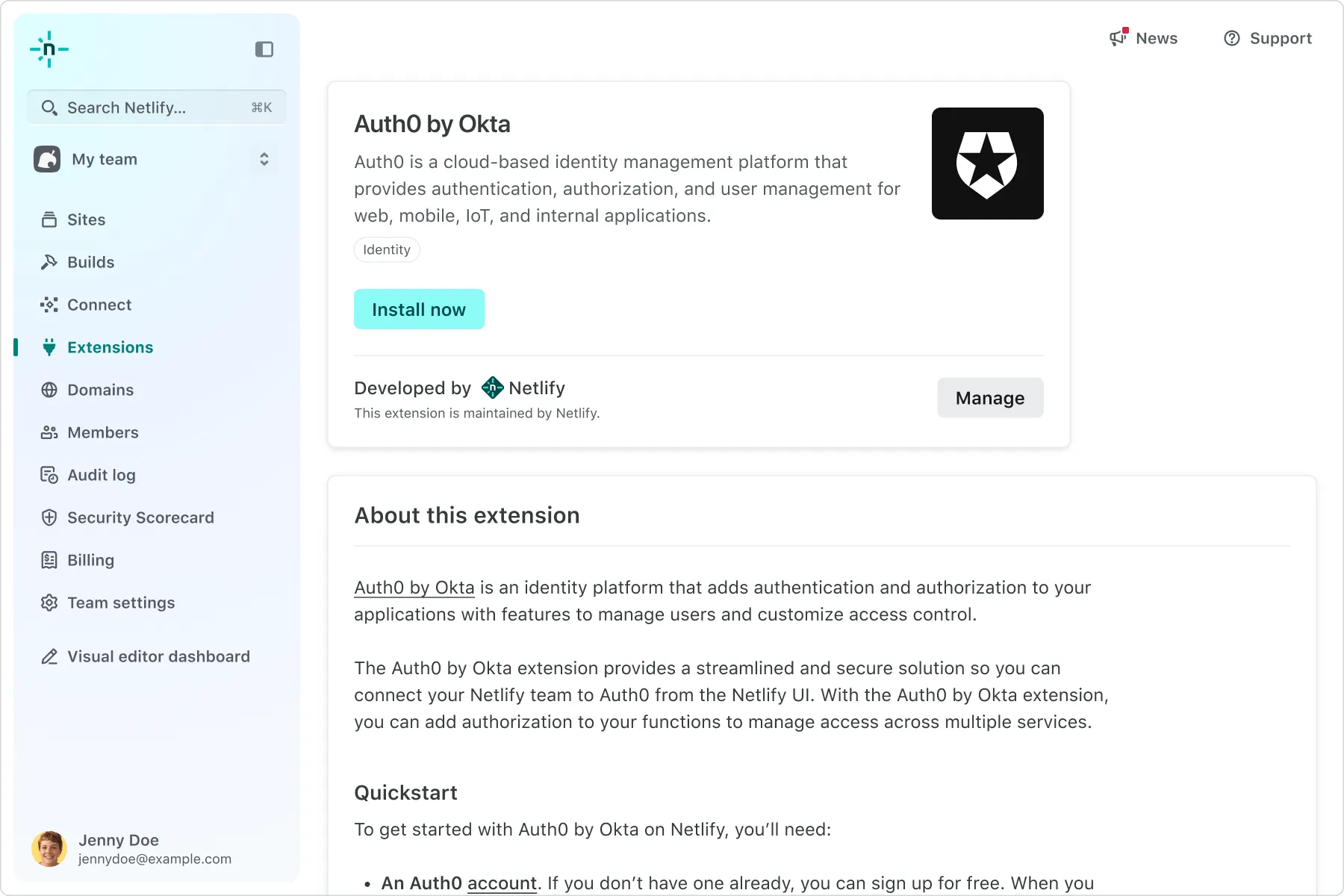
The details page is where a user goes to learn more about your extension and to install and manage it on their team. It is also where they may configure the extension, depending on how you set up your extension’s surfaces.
As the extension author, this page is also where you go to access your extension’s settings.
Most of the information on this page comes through the metadata you set while publishing your extension. In addition, we automatically render the contents of your extension’s details.md file on this page, so you can control and manage the in-app documentation for your users.
Extension configuration surfaces
Section titled “Extension configuration surfaces”Once a user installs your extension, they may need to configure some additional settings to use your extension — for example, to provide an API key to connect to your service. You can customize the surfaces for displaying and handling these configuration settings using extension UI.
After a user installs your extension, Netlify will render the UI for you in the appropriate place in the Netlify UI. Following the documentation you provide in your details.md, users will then navigate to the appropriate section to configure those settings.
For example, if your extension requires additional configuration for a project under build settings and you created that surface using extension UI, users will find that surface under Project Configuration > Build Settings.
Extensions directory
Section titled “Extensions directory”Public extensions that are submitted and approved for listing will appear in Extensions > Directory in the Netlify UI.
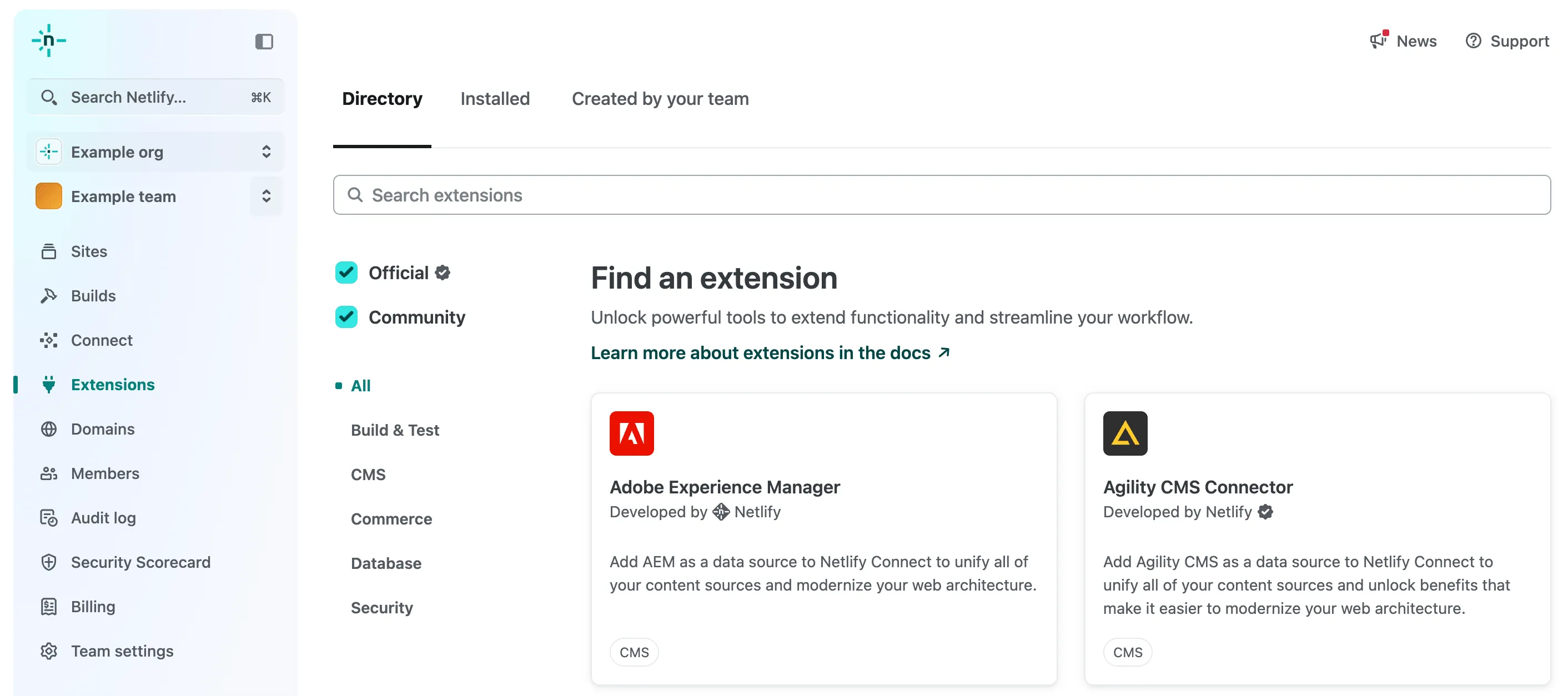
When a user selects your extension in the directory, they will be taken to the extension’s details page for more information.
Across the extensions directory and the individual details pages, Netlify automatically adds a badge to indicate if the extension is an official extension developed by Netlify or a partner. Users can filter the directory to show only official extensions or only community extensions.
To learn more about how users find and access extensions, review the extensions and integrations page in the Netlify user docs.
Publishing workflow
Section titled “Publishing workflow”Extensions generally follow this publishing workflow:
- Private extension. The first step is to publish your extension as a private extension that is only available to your team. This allows your team to access and test the extension in production. If you want to keep your extension private, you can stop after this step.
- Public extension, unlisted. Next, you can update the visibility of your extension to make it public and unlisted. This gives you the ability to share a direct link to your extension with your user base. Users can install and use your extension as normal, it just won’t be possible to find it in the extensions directory.
- Public extension, listed. As a final step, you can choose to submit your extension for listing in Netlify’s extensions directory. Once Netlify reviews and approves your extension, your extension will appear in the Netlify UI for any Netlify user to find, install, and use.
After you publish an extension, private or public, you can release updates to your extension and update the in-app documentation at any time.
Extension visibility
Section titled “Extension visibility”This table outlines how each step in the publishing workflow and the corresponding visibility impacts who can find and use your extension:
| Your team | Anyone with the link | Extensions directory | |
|---|---|---|---|
| Private | ✓ | ||
| Public, unlisted | ✓ | ✓ | |
| Public, listed | ✓ | ✓ | ✓ |
As you move through each step of the publishing workflow, you change the visibility of your extension. Note that it is not currently possible to move back from public to private.
Publish extensions
Section titled “Publish extensions”You must be a Team Owner on Netlify to publish and modify extensions.
Ready to publish your extension? Follow the publish extension doc next.
If you’re interested in publishing a partner extension, review the partner extension doc for more information.
Manage extensions
Section titled “Manage extensions”After you publish your extension, you can take advantage of the Netlify platform to manage and maintain your extension whenever you need to make changes. Learn more about managing extensions.