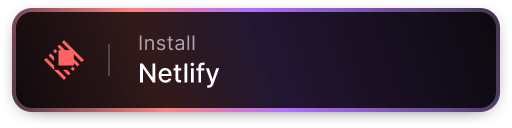Raycast is an outstanding productivity tool for Mac OS offering all sorts of utilities, helpers, and deep integrations. It also has a thriving extension ecosystem. Netlify’s official Raycast extension utilizes our own APIs and offers a number of helpful tools and conveniences for developers building for the web with Netlify.
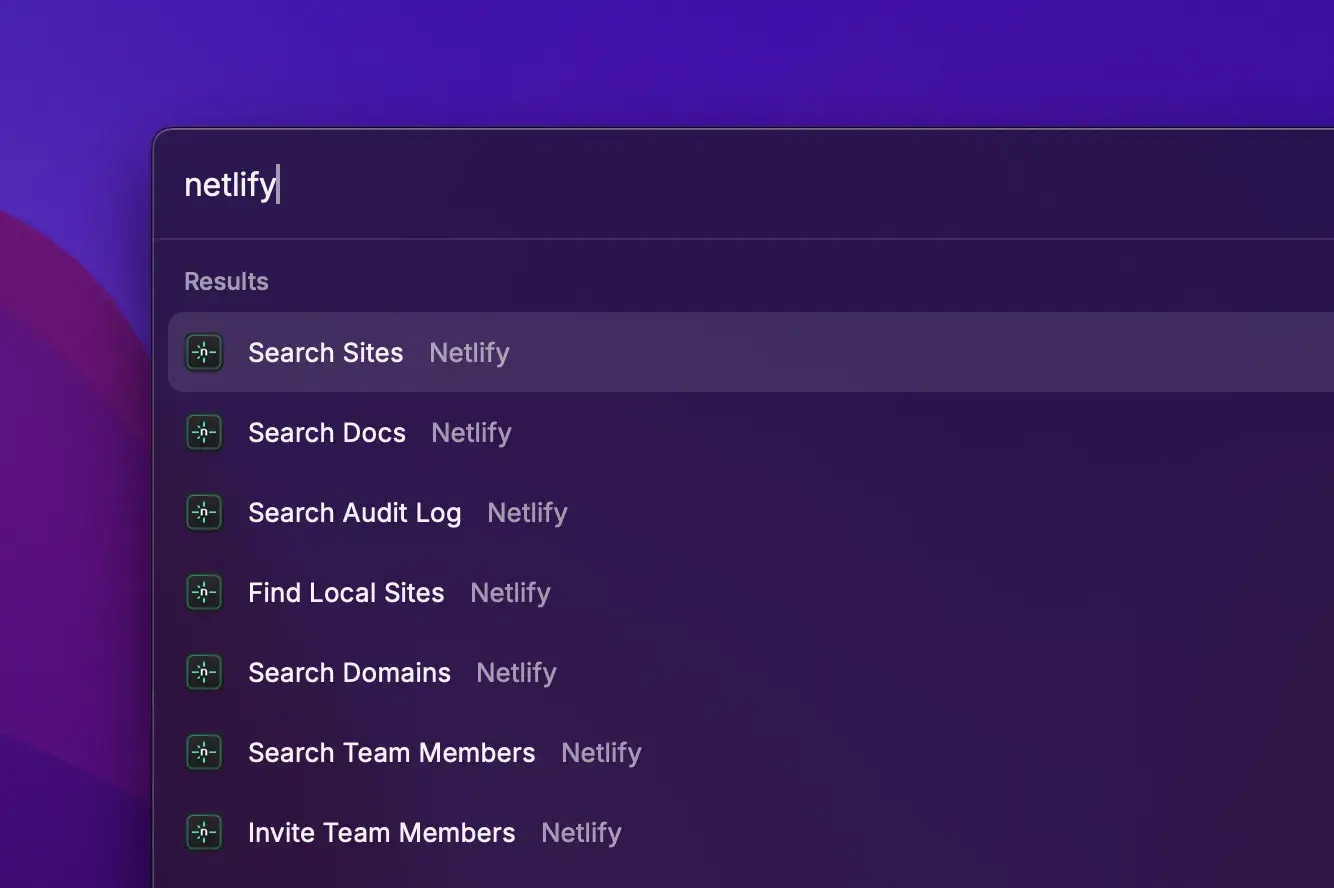
#TL;DR
This post shows how to install the free Netlify Raycast extension, and explores some of the useful features it provides. Don’t fancy reading? There is a quick video summary too.
Install the free extension
Existing Raycast users can just click the button below, or you can head over to the Raycast site for more information and the latest release details for the Netlify extension.
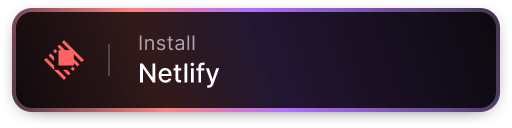
#Direct docs access
Quick access to the Netlify docs with less context switching is really nice. You can search the docs from within the Raycast UI and also add shortcuts to pages and locations in the docs that you might visit regularly. Assign a hotkey or custom trigger for this and the friction reduces even further.
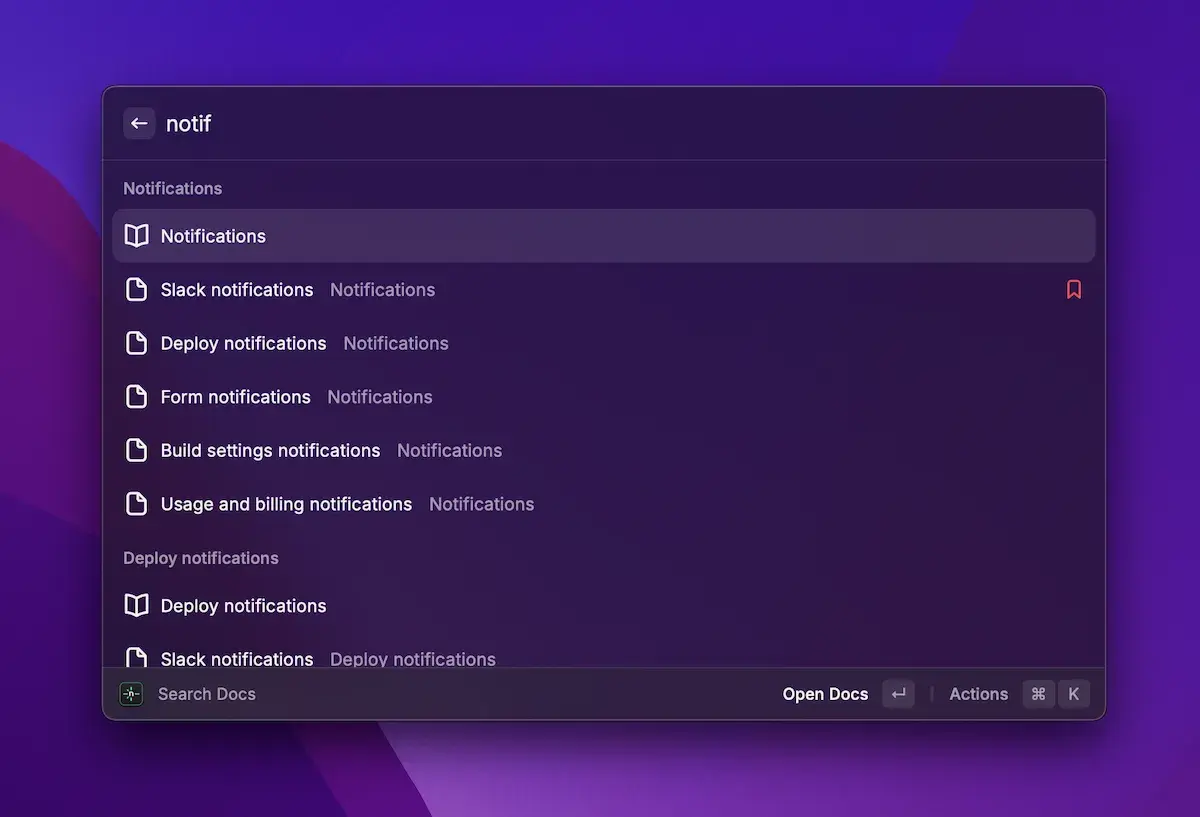
#Explore sites and deploy resources
Raycast lets you swiftly find and access management of your sites hosted on Netlify. It’s a speedy way to browse, filter, and access your sites, so you can see what is happening in your Netlify projects without leaving your desktop, and then jump directly into the site, admin, or repo you’re interested in. The convenience of accessing site details, scoping by team, and navigating to GitHub repositories is a real bonus. I use this a lot, especially as a stepping stone to exploring site deploys or site repos.
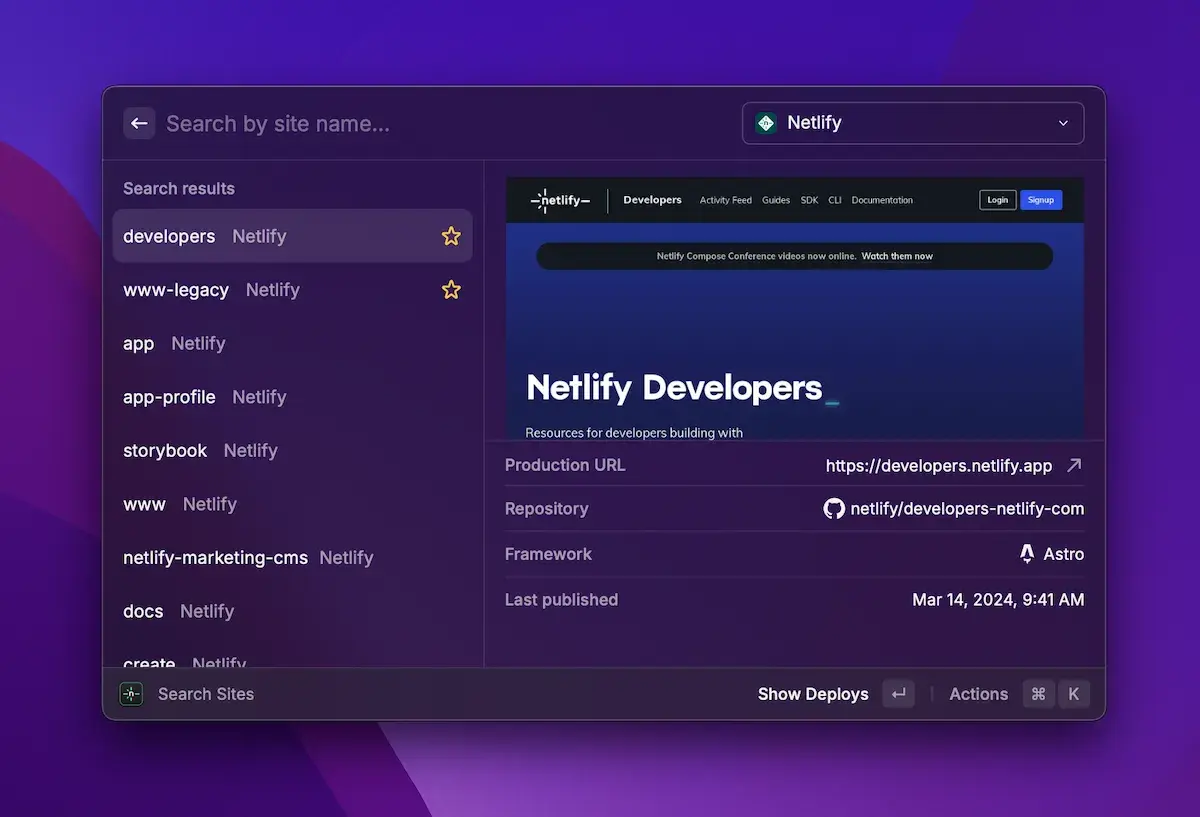
You can also monitor your deploys this way. Access to the active and previous deploys is made more convenient thanks to the ability to filter by deploy context (such as branch, preview, or production), and by team. I love being able to see the status of a recent build quickly, and then quickly access the underlying pull request or code change that triggered the build. This is all available via the Netlify admin, but having it accessible quickly from the Raycast UI brings it closer to where I am working and speeds me up.
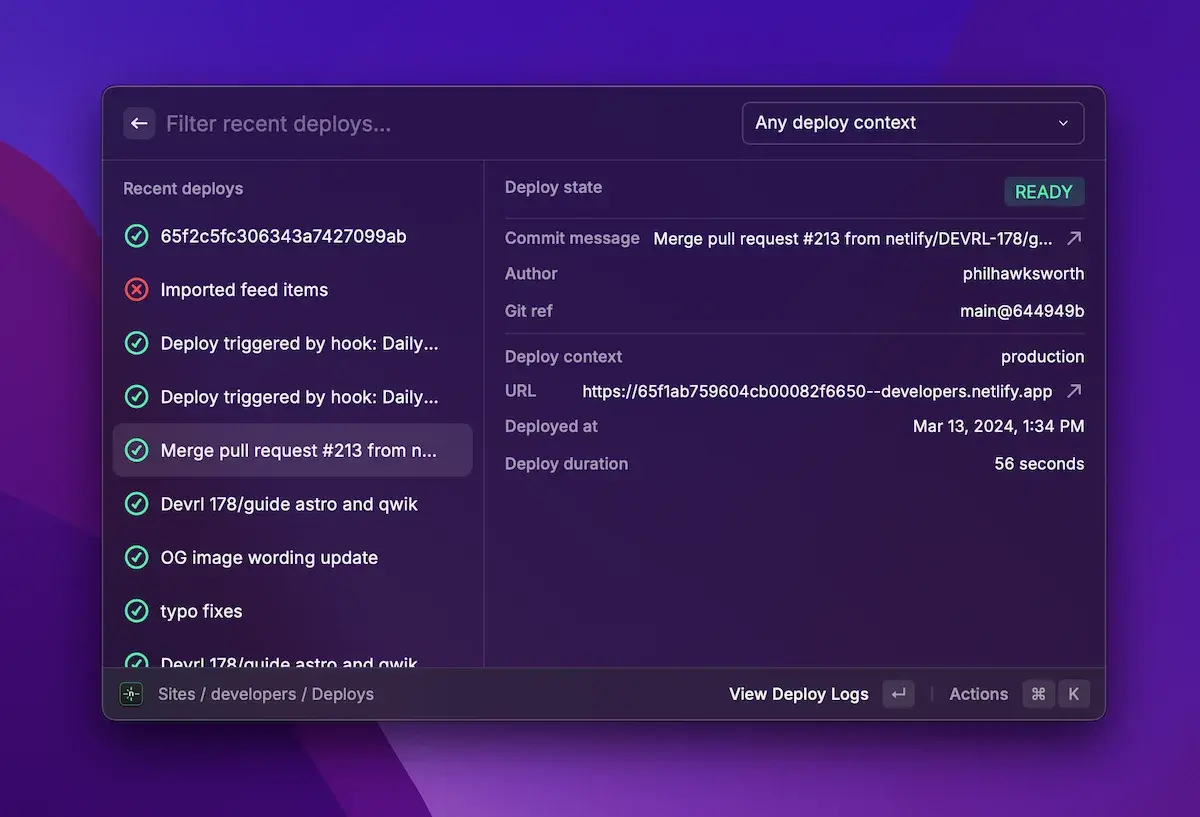
#Find local Netlify projects
You can also use this to locate your Netlify projects on your local machine. Raycast makes them available for you to filter by name to quickly find projects and get into your code fast. After finding your local project, you can jump into it, open the underlying version control repo, open the Netlify admin for this project and more.
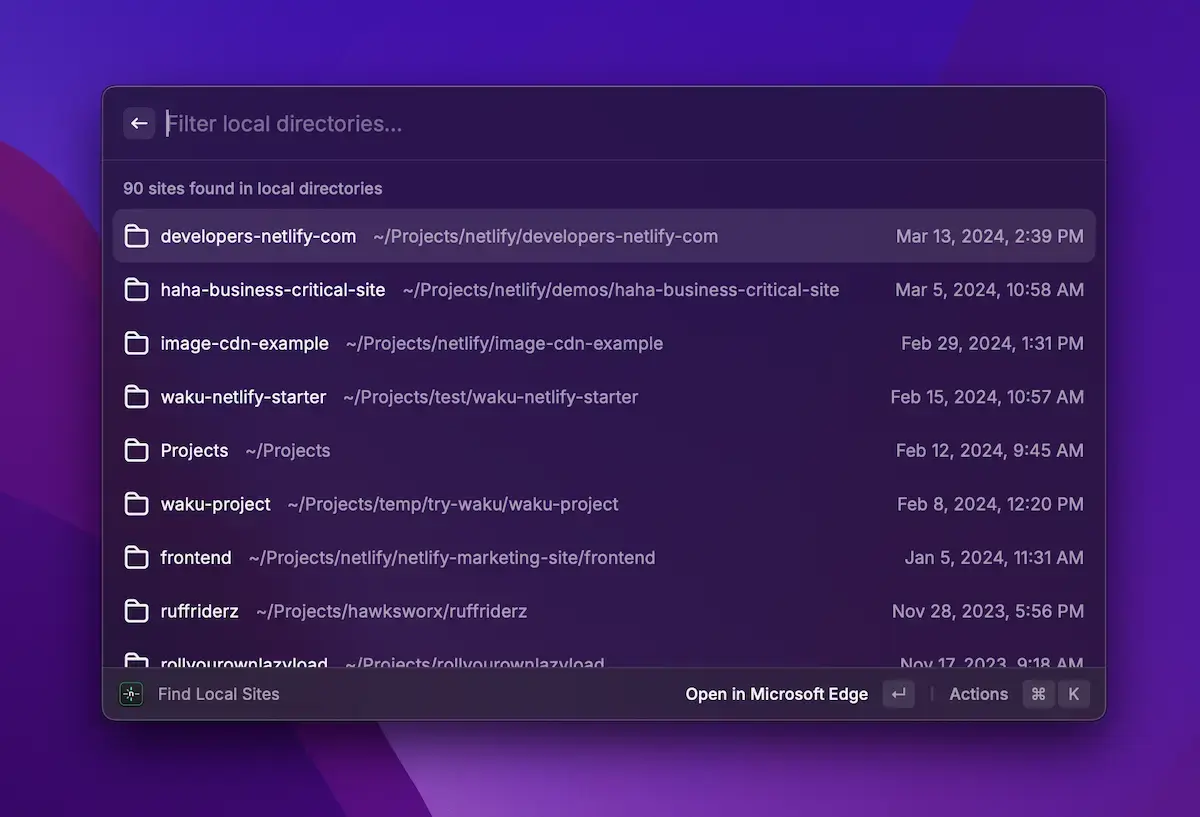
#Review team actions
Working in a team? There’s extra help for you here too. The extension gives quick access to the team audit log. This functionality can be really useful for teams collaborating on projects and accounts, allowing you to filter and review actions taken on the account by colleagues and collaborators. With the ability to filter by team and access the details of audit logs, team actions across projects become more transparent. Very handy.

There’s more to explore in this extension, and you can also submit feature requests vis the Raycast code repo. Why not install it and give it a try?
Install the free extension
You can visit the Netlify Raycast extension page for more information about the extension and to install it from there, or if you’re already a Raycast user, you can click the link below to install it directly.