Netlify has been on a mission to help customers build atomic, composable architectures. Today, we are elated to announce that we are partnering with Zephyr Cloud to re-envision frontend architecture and drive the next generation of composability.
Micro-frontends are part of a powerful and scalable architectural pattern to offer development agility for complex frontend applications by enabling multiple teams to ship features independently.
But as ideal as the theory may sound, it can be incredibly difficult to manage the orchestration of micro-frontends across a complex matrix of applications and environments. Zephyr Cloud cuts through this complexity through its platform, purpose-built to support micro-frontend deployments, as they told us with fiery drive: “We want to build the only sane way to do micro-frontends.”
#Challenges with micro-frontends
Managing micro-frontends is a lot of work. It takes extreme diligence to mitigate the risk of breaking a site. Here are a few of the reasons why:
- Multiple tools and services: one of the benefits of autonomous teams is the freedom and flexibility to use the tools and services that best serve their challenges. Managing the configuration and usage across an entire ecosystem is difficult.
- Module dependencies: micro-frontends are designed to be built independently. But they often rely on other components to function fully. This creates a web of interwoven dependencies that can be difficult to untangle.
- Shared libraries: a natural move in these systems is to develop modules that can be shared across the application. These could be style rules, component libraries, and other reusable services. Rolling out new versions means developers need to know how the changes will affect all consuming modules.
- DevOps overhead: getting this right requires diligence, but it also requires a significant amount of labor. You need to staff DevOps experts to have any hope of being successful with micro-frontends.
- Versioning: deployments of these systems are typically designed to move forward. If a bug results from a deployment, the solution is to fix it, as rolling back a deployment manually is often not part of the pattern, given its complexity. While rolling forward typically requires CI time.
#Netlify removes developer chores for individual modules
Through CI/CD pipelines, serverless and edge functions, blob storage, and a globally-optimized edge network, Netlify eliminates the need for tedious DevOps tasks.
This makes Netlify a great place to deploy micro-frontends since each module (or component) can be streamed to end-users with edge functions. The assets can then be woven together to deliver a cohesive web application.
Through atomic deployments and instant cache invalidation, rollback deployments on Netlify are a breeze.
#Zephyr Cloud brings the only sane way to do micro-frontends to Netlify
Zephyr Cloud can work on top of Netlify to manage the weaving of these services together on your behalf. This is especially helpful when using shared libraries or dependencies, or when your modules may be deployed to multiple providers.
Here are a few ways that Zephyr takes the pain out of managing micro-frontends:
- Configuration in code: Zephyr uses micro-frontend configurations that live within your code. It automatically figures out your output bundle, ensuring that applications in the browser fetch remote applications correctly.
- Deploy with freedom: Zephyr handles the complexities of micro-frontend deployment. Developers can deploy applications using their existing build command `npm run build`. It integrates tightly into the application’s bundler without interfering with the build process.
- Fast deployments: beyond coordination, Zephyr deploys modules to production and provides a preview version of the application.
- Dependency management: by focusing on the higher architectural level, Zephyr can monitor and visualize remote applications, npm packages, or dependencies of the entire application.
- Versioning and rollbacks: Like Netlify, Zephyr offers atomic deployments with versioning and rollbacks. This enables developers to quickly roll back deployments that cause bugs in production, easing the panic that comes with a broken production site – specifically for micro-frontend applications.
#See Zephyr Cloud + Netlify in action
Let’s take a look at how we can use Zephyr Cloud to deploy an application using micro-frontends and module federation to Netlify.
Zephyr Cloud v0.0.17
This guide was written against version 0.0.17 of Zephyr Cloud. Please refer to the Zephyr Cloud documentation for the most up-to-date information.
If you experience any issues following this guide, please reach out to the Zephyr Cloud team for support. You’re also welcome to notify Netlify through the feedback form at the bottom of this page.
#Tractor store example
We’ll use the classic tractor store example, which is a template to experiment with micro-frontends, created by Michael Geers for the book Micro-frontends in Action.
Read more about the tractor store example.
#Requirements
We’re going to follow the process of setting up a new application from scratch. You’ll need the following to get started:
- Zephyr Cloud account: If you don’t have Zephyr Cloud or Netlify accounts, you can sign up for free at app.zephyr-cloud.io.
- Netlify account (Pro): You will need a pro (or enterprise) Netlify account to use the Zephyr Cloud integration. If you don’t have a paid account, you can sign up for one at app.netlify.com.
- Domain name (not in use): You will need a custom domain. And for the purposes of this example, it’s best if you choose a domain that you’re not using for anything else.
- pnpm: We’re going to use pnpm to make it easier to run commands in the monorepo. If you don’t have pnpm installed, follow the docs to get started.
#Setup Netlify
After fulfilling the requirements, create a new site on Netlify. The site can be empty, as it will eventually be taken over by Zephyr Cloud.
The easiest way to do this is to create a site manually. Drop any HTML file in here and work through the setup process.
Once the site is created, we’ll follow a series of steps to properly configure the domain. See the Zephyr Cloud docs for more detailed information on the following steps.
#Add custom domain
Add your domain name as a custom domain for the site. If you’ve previously registered the domain, follow the presented steps to point your nameservers to Netlify.
#Set www as the primary domain
Once the DNS records have propagated and the SSL certificates have been issued (which may take several minutes), set the www version of your domain as the primary domain for the site.
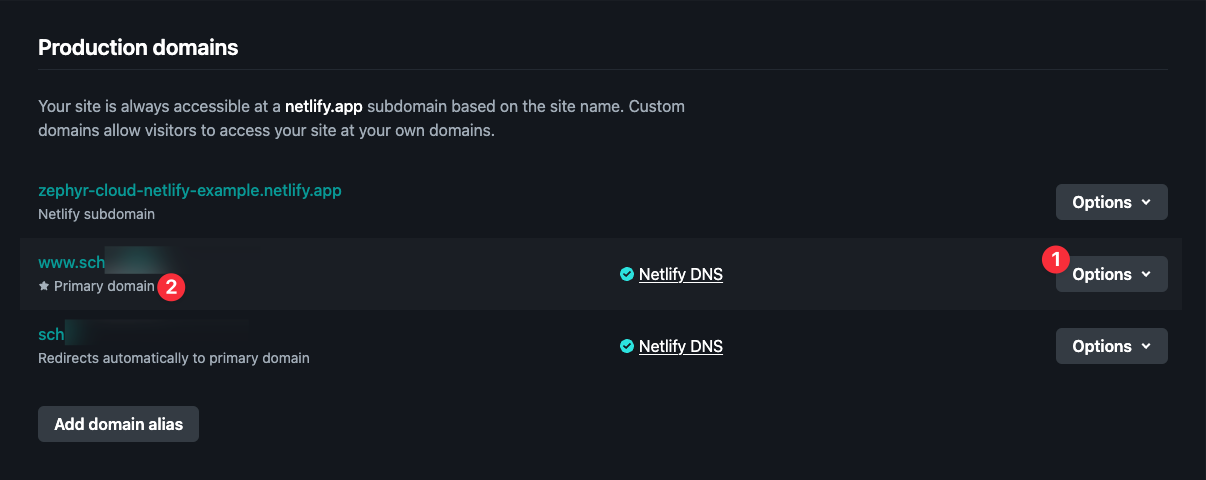
From the domain settings page, use the options next to the www record (1) to set it as the primary domain. After this is complete, you’ll see a note under the domain name (2) indicating that it is the primary domain.
#Setup DNS
Because Zephyr Cloud handles deployments on your behalf, it needs the ability to create subdomains on your behalf, which means that you need to be able to configure a wildcard CNAME record on your domain, and you can’t use dynamic domain features from Netlify, such as branch deploys or deploy previews.
If you used Netlify Drop to create the site, the necessary settings will already be disabled.
To configure the wildcard domain, you’ll need to do two things:
- Contact Netlify support to have them configure a wildcard certificate for your domain. You’ll need to provide them your use case (following this tutorial), the domain name, and the site ID (which you can get in your site information settings on Netlify, or
app.netlify.com/sites/<site-name>/configuration/general). - Add a
CNAMErecord to your DNS settings that points to*.<your-domain>.comto<your-site>.netlify.app. You’ll do this in your team’s DNS settings on Netlify.
In the end, you should have only three DNS records for the domain, all of which point to the same site.
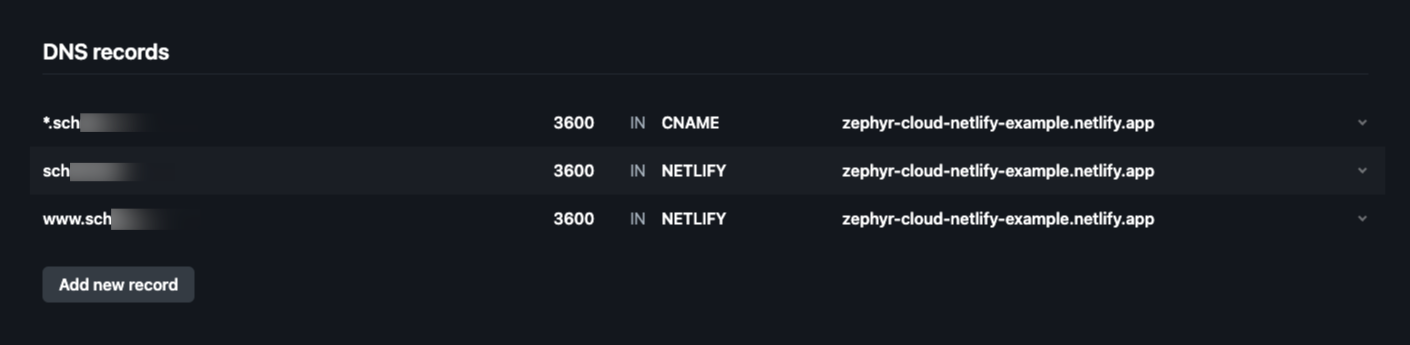
And you should see an SSL certificate issued for the wildcard and root domain in your DNS settings for the site. (1)
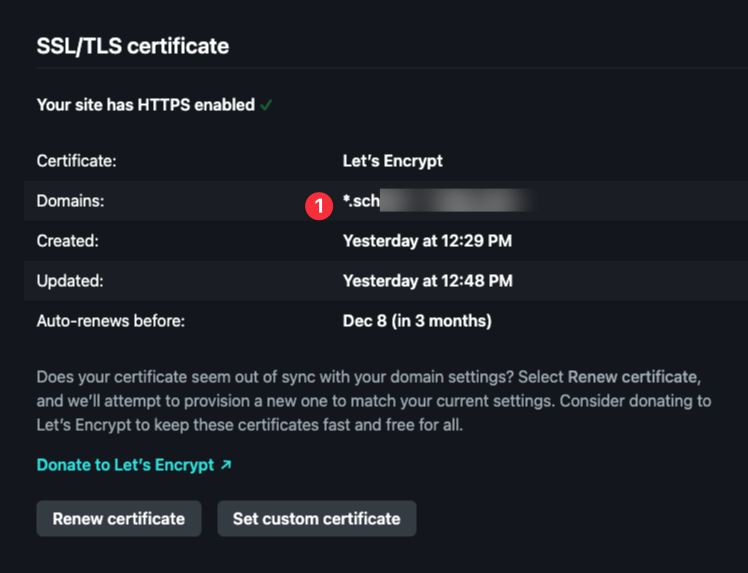
#Configure Netlify integration on Zephyr Cloud
Next, you’ll need to enable the Netlify integration on Zephyr Cloud. This will allow Zephyr Cloud to deploy your applications to Netlify on your behalf.
Follow the Zephyr Cloud docs to configure the integration. Be sure to set the integration as your default deployment integration.
#Clone example repository
Now we can work with some code! First, clone the Zephyr Cloud examples repo.
git clone git@github.com:ZephyrCloudIO/zephyr-examples.gitCopy out the examples/react-rspack-tractor-2.0 into a separate working place on your machine.
cp -r zephyr-examples/examples/react-rspack-tractor-2.0 <path-to-your-working-directory>After creating a new repository on GitHub on your personal account (this makes permissions easier), initialize a local repository and push to the remote repository.
cd <path-to-your-working-directory>/react-rspack-tractor-2.0git initgit add .git commit -m "Initial commit"
git remote add origin <your-repo-url>git push -u origin main#Build and deploy the application
Running a build locally on your machine can deploy the results to Zephyr Cloud. In our example project, we have a series of modules that are inter-dependent and need to be built in a specific order so that the dependencies are resolved correctly.
Install the dependencies for the project.
pnpm installWe’ll begin with the explore app, which depends on the checkout app. First, comment out the remotes in the module federation configuration for Rspack.
new ModuleFederationPlugin({ name, filename: "remoteEntry.js", shared: ["react", "react-dom", "react-router", "react-router-dom"], // remotes: { // tractor_v2_checkout: "tractor_v2_checkout@http://localhost:3001/remoteEntry.js", // }, exposes: { "./HomePage": path.resolve(__dirname) + "/src/HomePage.tsx", "./CategoryPage": path.resolve(__dirname) + "/src/CategoryPage.tsx", "./StoresPage": path.resolve(__dirname) + "/src/StoresPage.tsx", "./Recommendations": path.resolve(__dirname) + "/src/Recommendations.tsx", "./StorePicker": path.resolve(__dirname) + "/src/StorePicker.tsx", "./Header": path.resolve(__dirname) + "/src/Header.tsx", "./Footer": path.resolve(__dirname) + "/src/Footer.tsx", },});Then run the build:
WITH_ZE=true pnpm --filter tractor_v2_explore run buildNow, uncomment the commented out code. And then we can run all builds in succession. Note that this includes re-running the build for the explore app after the checkout app has been built.
WITH_ZE=true pnpm --filter tractor_v2_checkout run buildWITH_ZE=true pnpm --filter tractor_v2_explore run buildWITH_ZE=true pnpm --filter tractor_v2_decide run buildWITH_ZE=true pnpm --filter tractor_v2_app run build#Preview the build
If the build commands were successful, you’ll see a public URL output in the terminal.
[ Module Federation Manifest Plugin ]: Manifest will use absolute path resolution via its host at runtime, reason: publicPath='auto' ZEPHYR Hi <user> ZEPHYR tractor_v2_app.zephyr-cloud-example.<user>#43 ZEPHYR ZEPHYR Uploaded local snapshot in 336ms ZEPHYR (3/19 assets uploaded in 562ms, 234.84kb) ZEPHYR Deployed to Zephyr's edge in 678ms. ZEPHYR ZEPHYR https://<unique-subdomain>.<your-domain>.comThis is the unique URL where your application is deployed on Zephyr Cloud. Open it for the app build and you should see the application in your browser.
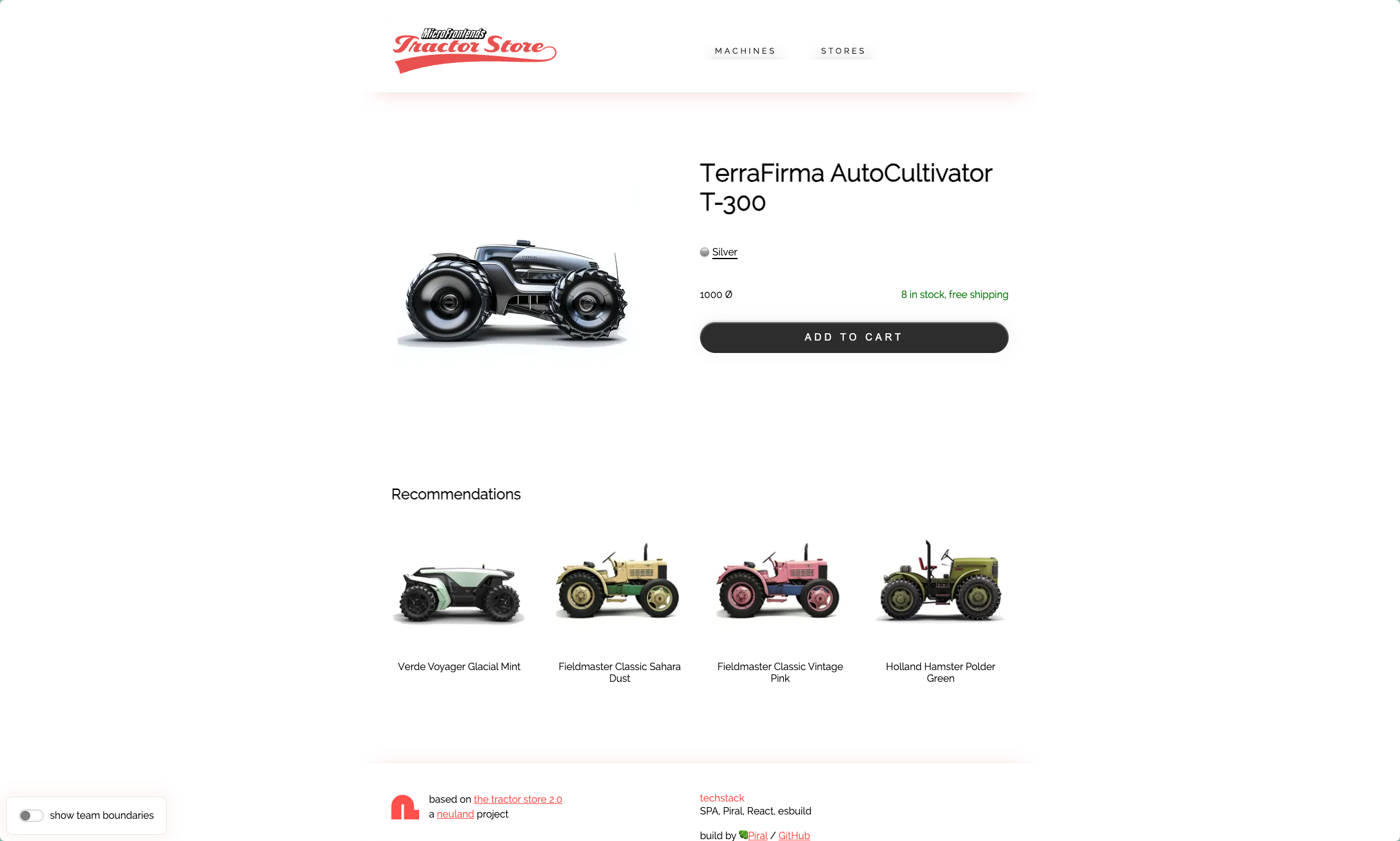
You should also be able to see the project listed in your Zephyr Cloud account now. Note that you may need to use the organization toggle on the dashboard to switch to the correct organization. (1)
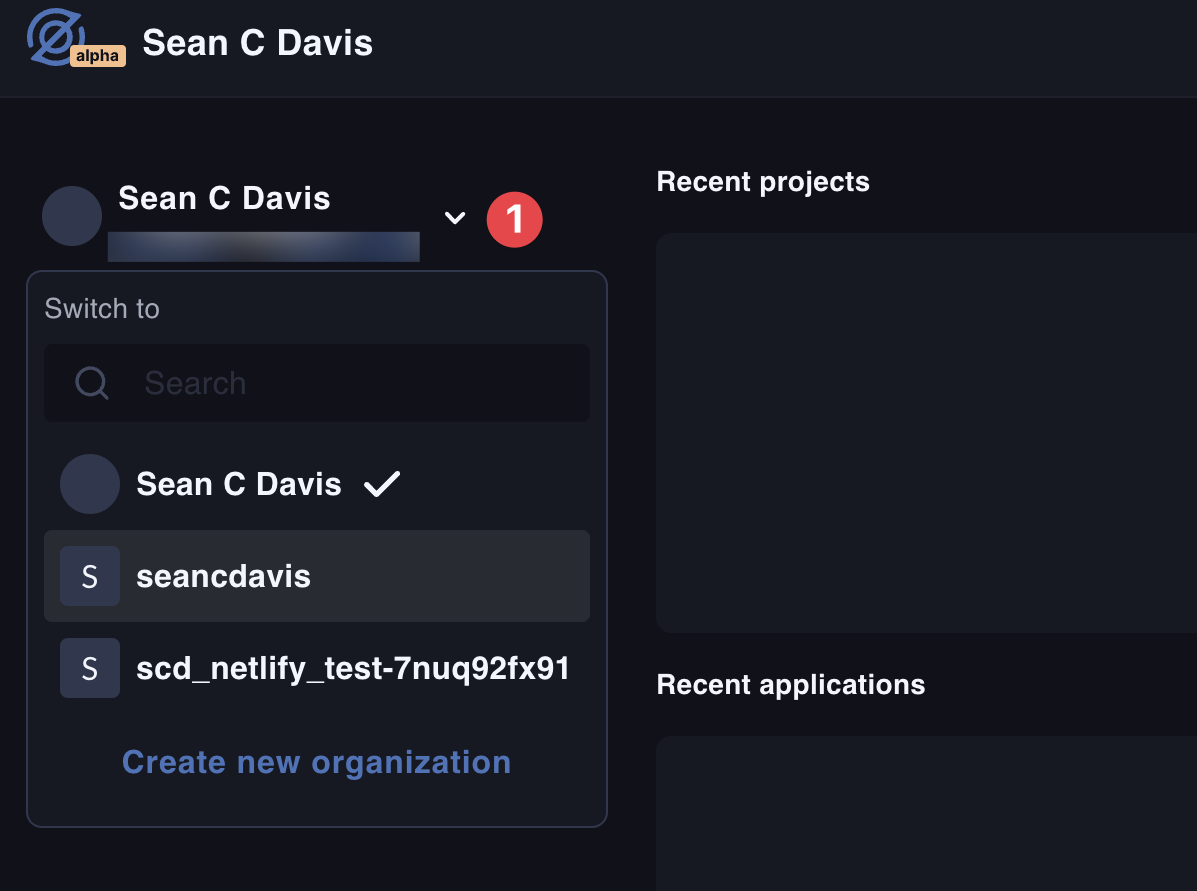
#Add a production environment
Last, create a production environment for the application. This will allow you to have an alias that always points to a specific target.
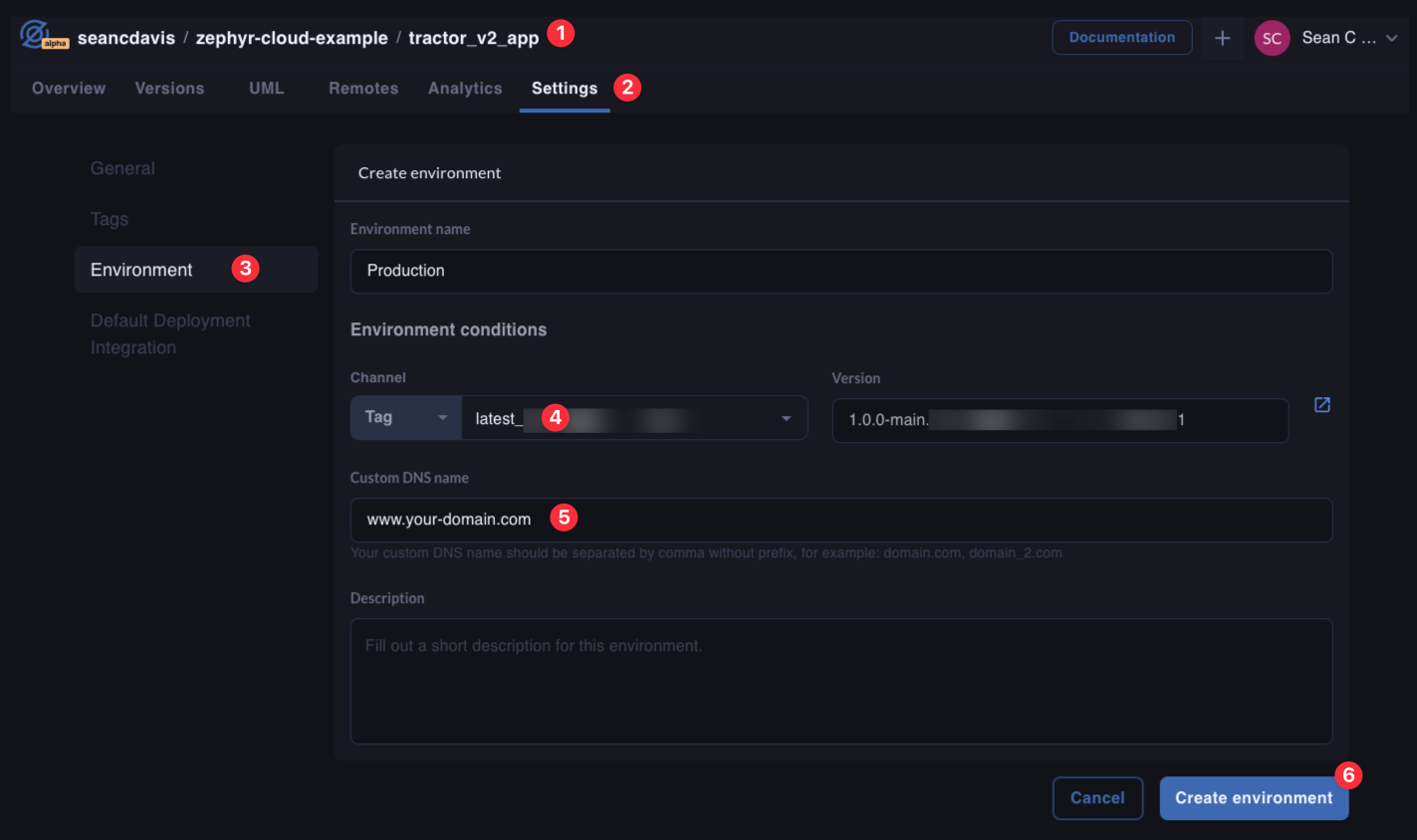
Navigate to the app project (1), then go to Settings (2) > Environments (3) > Create Environment. Fill in the details. Choose a “latest” tag (4). Be sure to use the www subdomain for the production environment (5). Then you can create the new environment (6).
Now you will have a new URL that always points to the latest build of the application. You can find this on the environments list. (1)
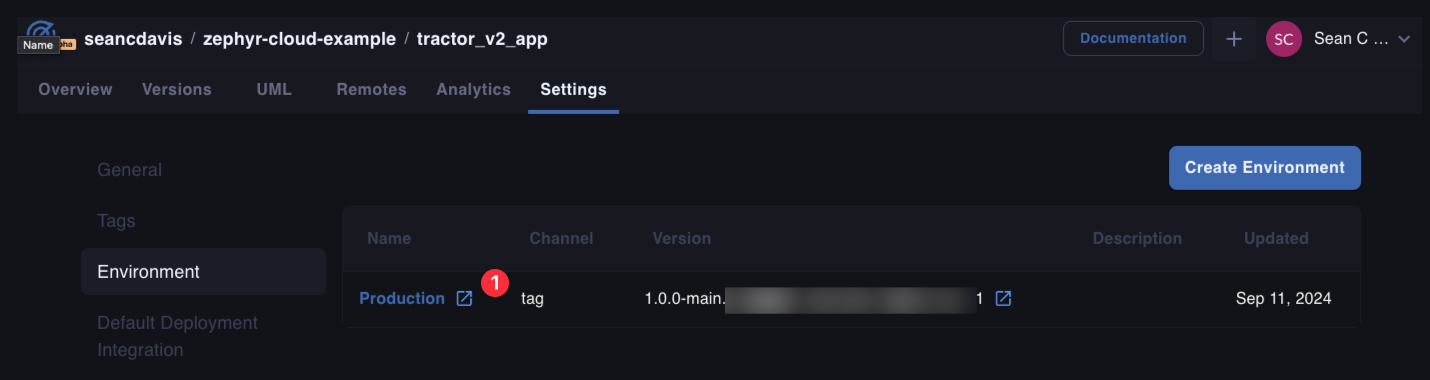
#Update DNS records
The www subdomain now needs to point to the production environment. Follow these steps:
- Navigate to your team’s settings for the custom domain.
- Delete the existing
NETLIFYrecord forwww. - Add a new
CNAMErecord forwwwthat points to the production environment URL.
When complete, you should still have only three DNS records for the domain, but the www record should now point to the production environment.
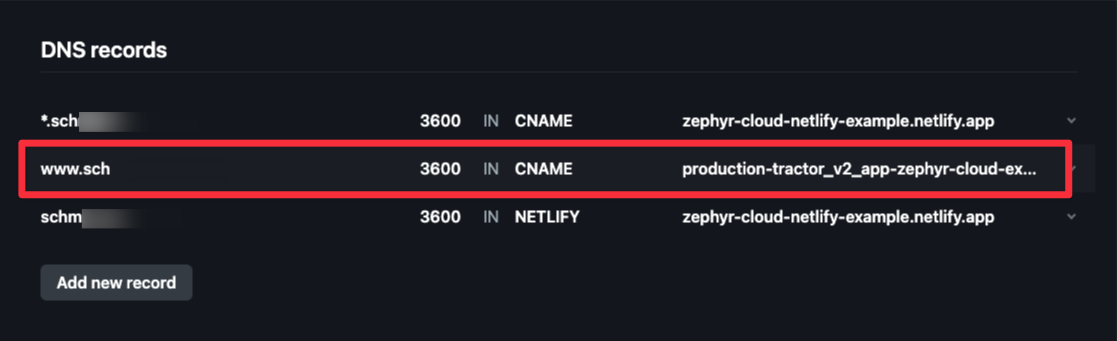
#Re-run the app build
After adding the production environment, run the app build again to ensure the changes are reflected in the production environment.
WITH_ZE=true pnpm --filter tractor_v2_app run buildOnce DNS records have propagated, you should be able to visit the production URL and see the application.
#Make a change
To see the power of Zephyr Cloud, let’s make a change to a module and see how quickly we can get it into production.
While viewing the application, if you enable the “show team boundaries” toggle in the bottom left corner, you’ll see the boundaries between the modules.
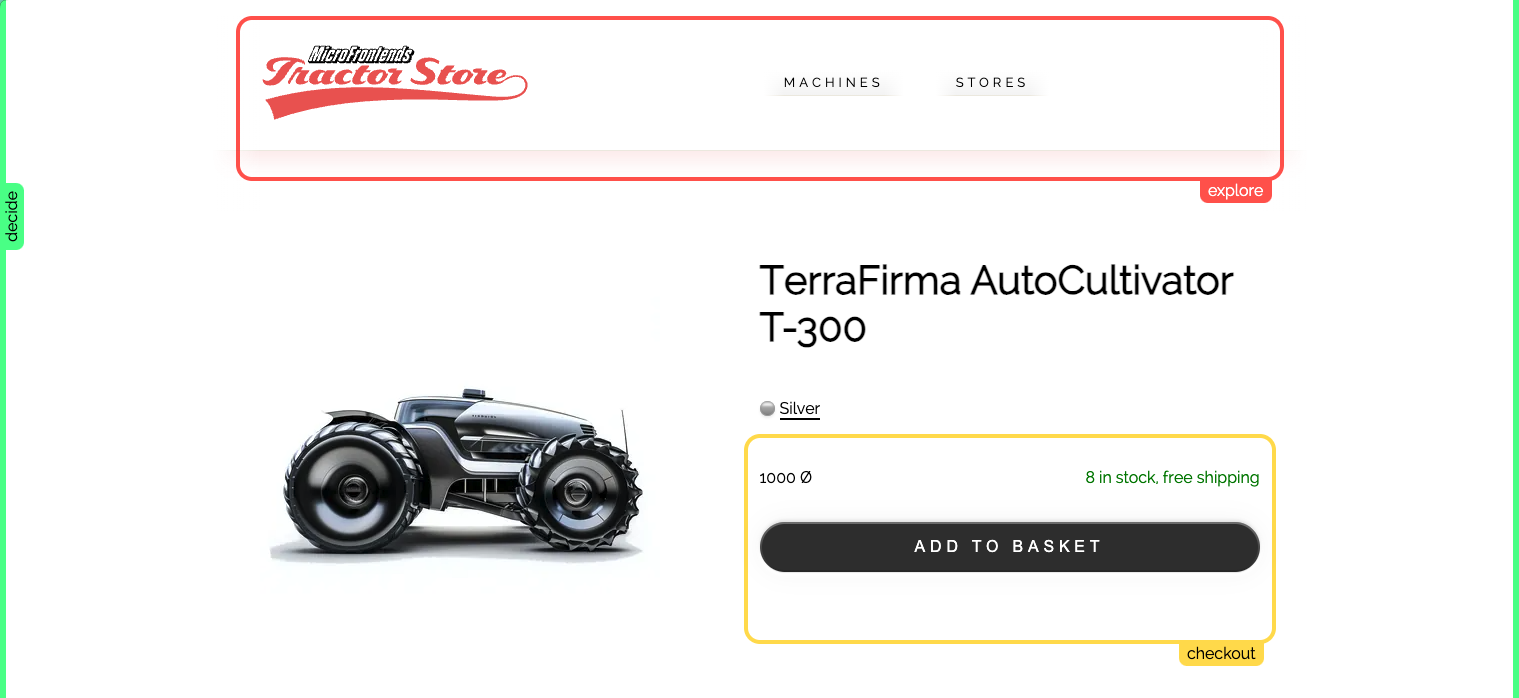
Doing this shows us that on a detail page for a tractor, the “Add to Basket” button is served from the checkout module. Let’s change “Basket” to “Cart” for that button.
// ...
const AddToCart: React.FC<AddToCardProps> = ({ sku }) => { // ... return ( <form action="/checkout/cart/add" method="POST" className="c_AddToCart" data-boundary="checkout" onSubmit={submit}> {/* ... */} <Button disabled={outOfStock} className="c_AddToCart__button" variant="primary"> add to cart </Button> {/* ... */} </form> );};Then run the build again for checkout:
WITH_ZE=true pnpm --filter tractor_v2_checkout run buildAfter the build completes and the cache is cleared (give it a minute or two), you should see the change reflected in the application.
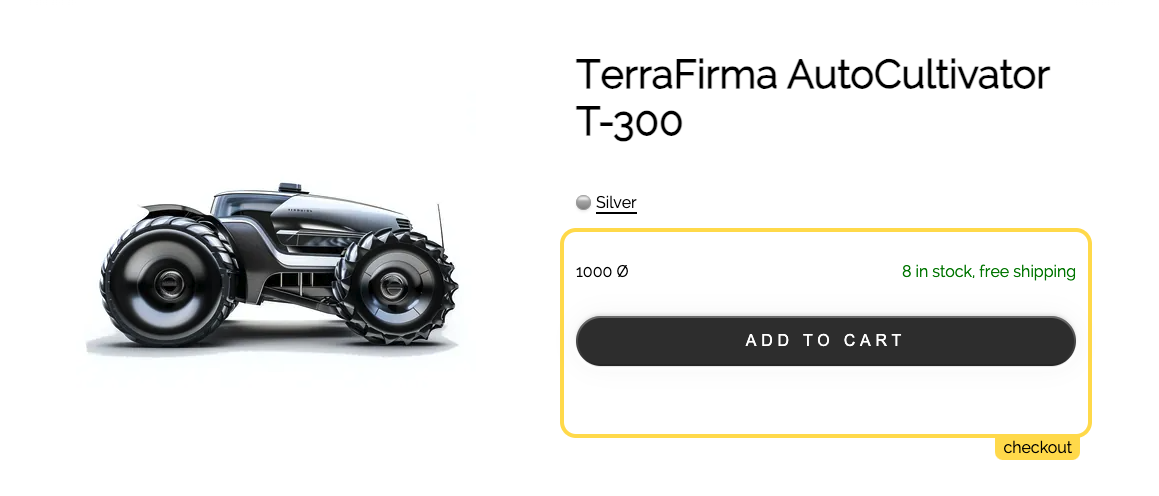
#Wrapping up
This is the real power of micro-fontends. You can make changes to individual modules and deploy them independently. And with Zephyr Cloud serving your assets to production on Netlify, you can do this with ease.
#Micro-frontends resources
Here are a handful of resources to help you learn more about micro-frontends: