Understanding what assets your build generates is an important part of developing for the web. During local development that is usually easy to do, but what if you need compare the assets generated by a previous build? Or if you’re looking for assurance that an asset is being faithfully generated by Netlify’s build pipeline in the same way as it is locally? Netlify’s Deploy file explorer can help.
#TL;DR
You can download the output from any of your successful deploys in a single zip file, or by exploring the file structure generated by your builds. This post shows you where the Netlify Admin UI you can do this, and gives you a simple one-click deploy to try this out for yourself if you’ve never deployed a site to Netlify before.
#Prerequisites
- A Netlify account
- A site successfully deployed to Netlify
Did you know
If you don’t have a site deployed to Netlify to experiment with yet, we’ve got you covered. Clicking the button below will create a new site for you from a simple template, set up the deployment pipeline, and perform your first deploy for your to explore.

These buttons are your fast-track to cloning and deploying a site into your own account in just few clicks. Look out for them in other examples.
#Just show me
If you prefer to watch a quick video of this, here’s how it looks.
#Where to find the Deploy file explorer
The Deploy file explorer inspects the assets generated by completed build, so is available for each successful deploy regardless of if this is production, branch, or preview build.
Navigate to the Deploys page of any of your sites in the Netlify Admin, and then select any successful deploy.
Below the Deploy log panel, you’ll find the Deploy file explorer where you can navigate through the assets tree of your generated build, and search within it to find precisely what you are looking for.
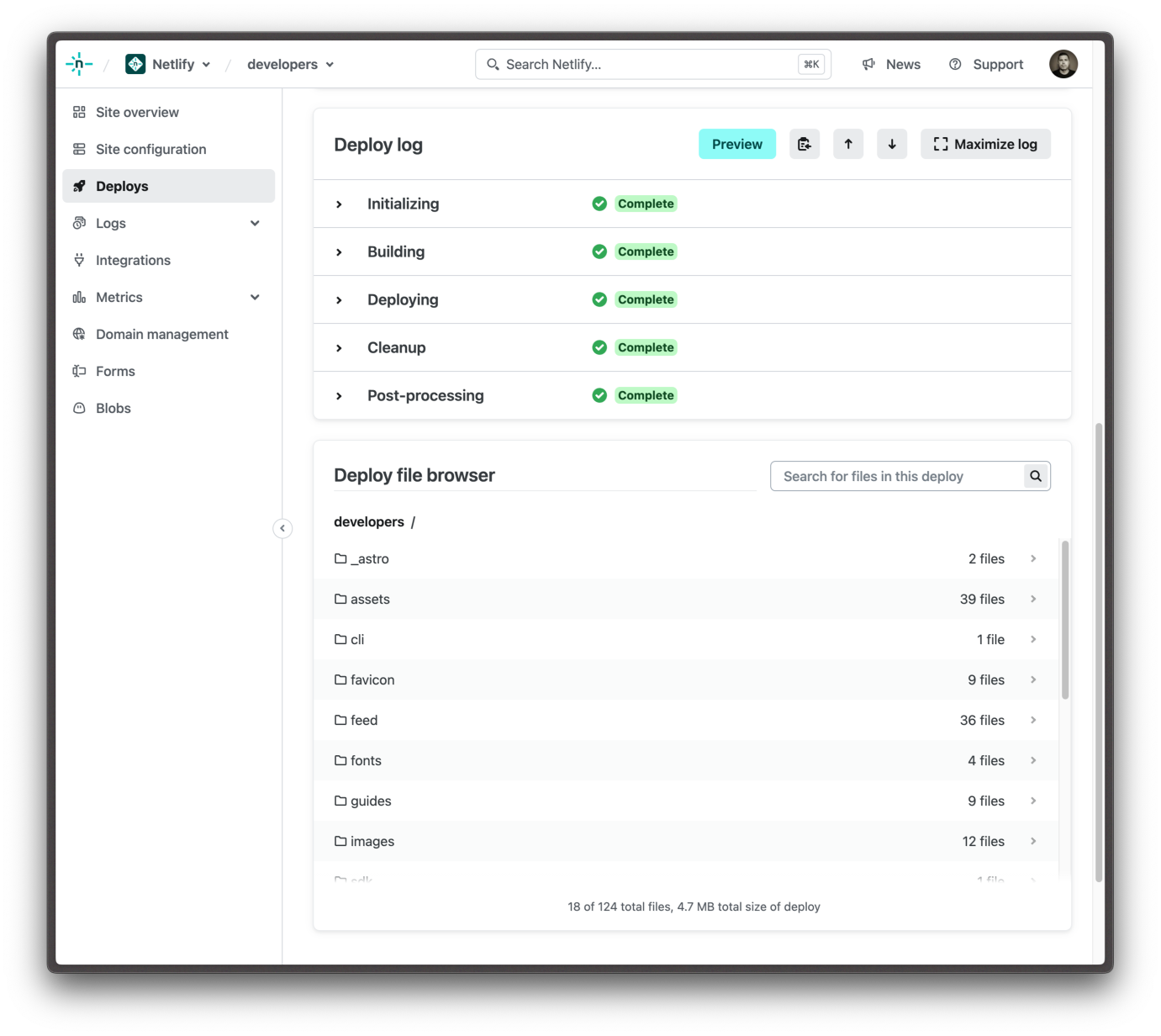
#Download the entire deploy
You can also download any of your successful deploys in their entirety as a single zip file.
The information panel above the Deploy summary contains various pieces of information about your deploy. There you’ll find a download link which will generate an archive for you to download as a single asset containing all of the files included in that deploy.
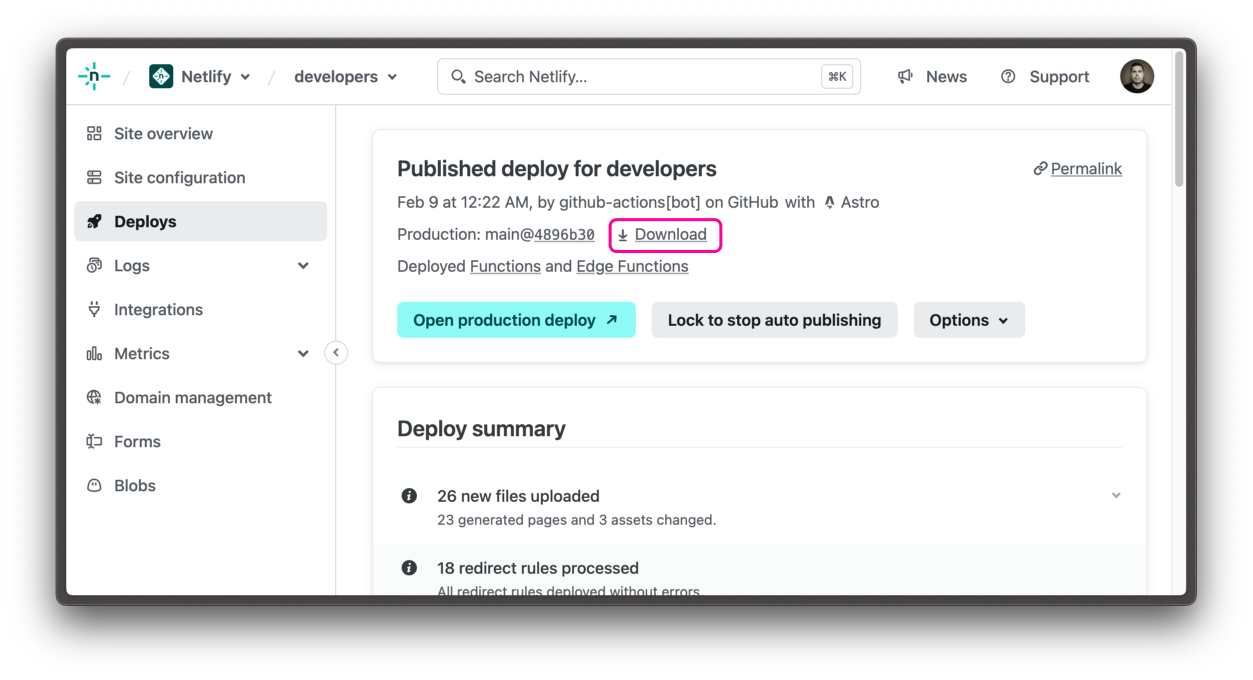
It’s good practice not to commit build output to version control, so this feature is a useful way to quickly recover and explore historical archives of different versions of your sites.